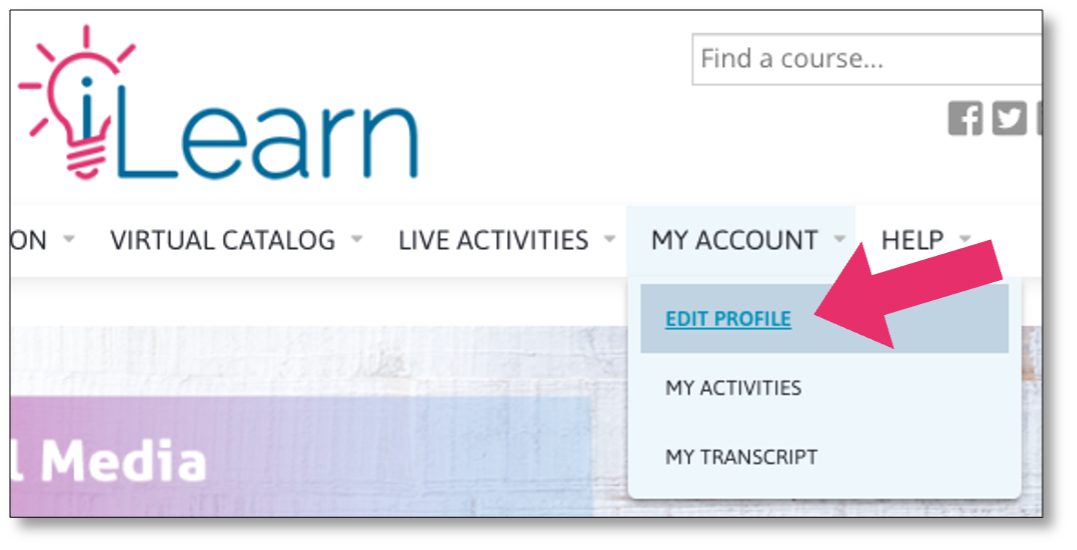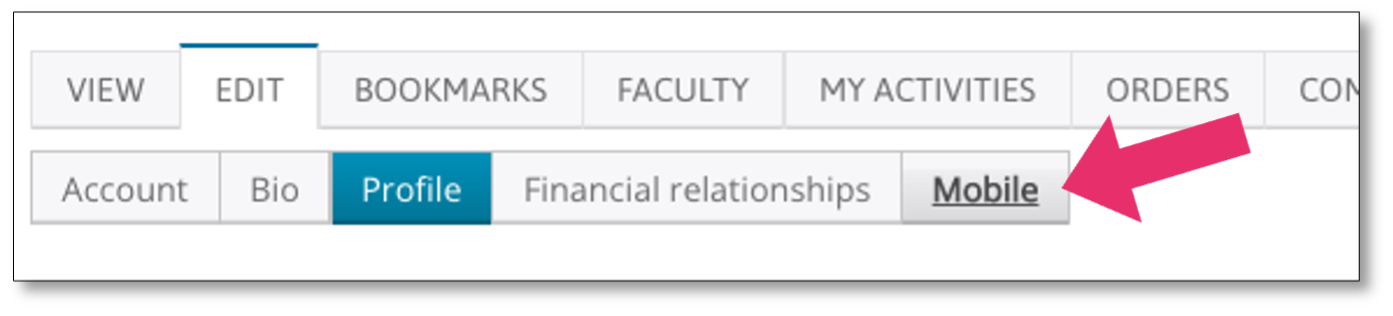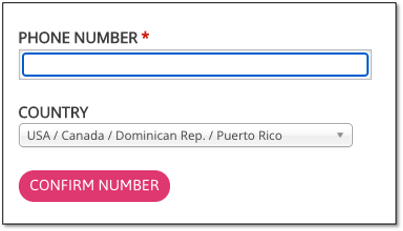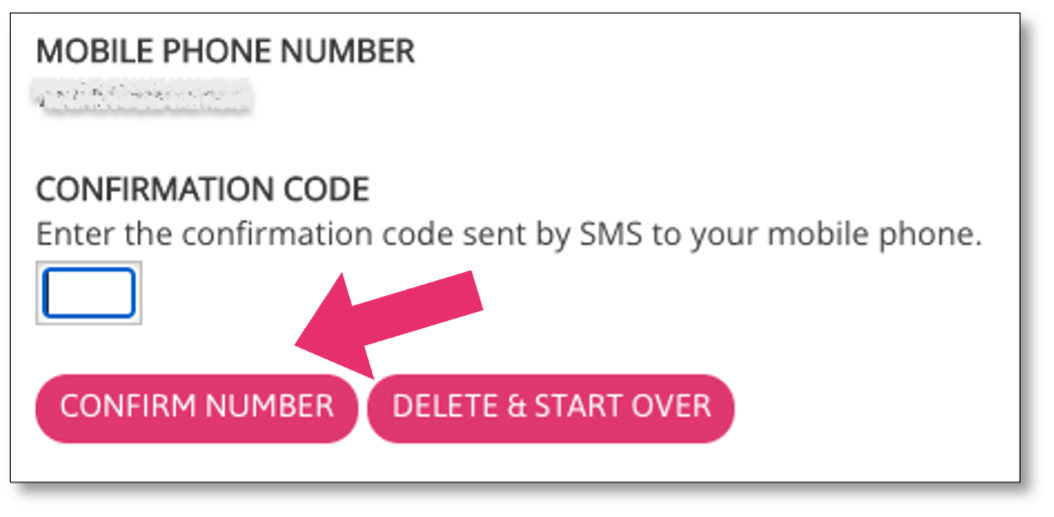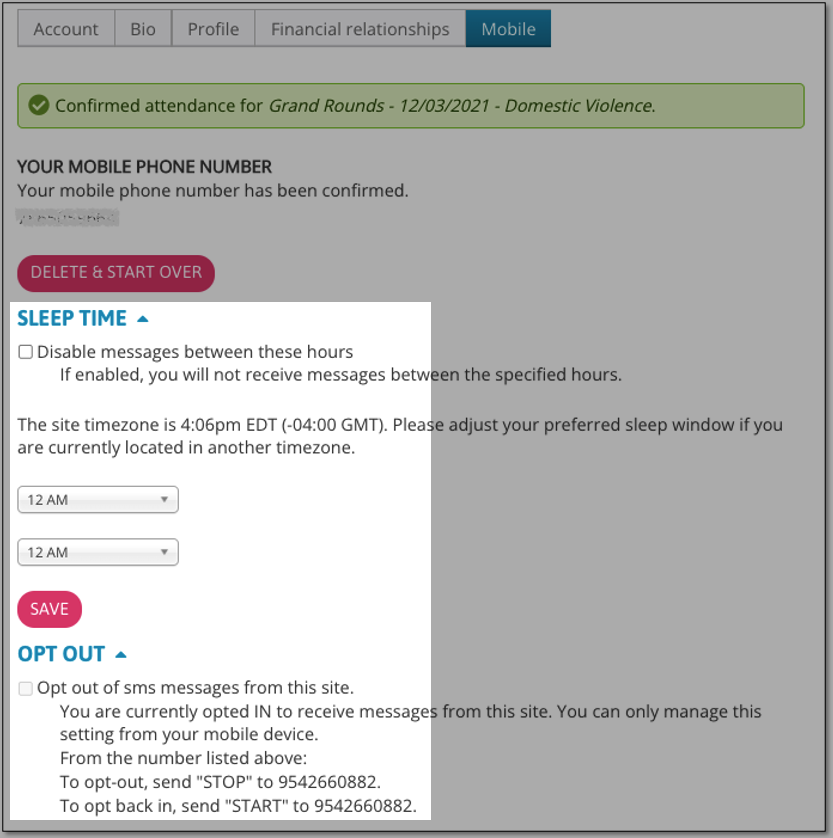Submitted by Gabby Atkin on
Adding a Mobile Number to your iLearn ProfileMonday, August 17, 2020 - Updated 07/13/2022 Adding your mobile phone to your iLearn account has a few benefits:
Standard messaging rates apply when receiving SMS messages from our system. If you wish to avoid messaging fees from your carrier, you do not need to add your mobile number to your profile.To add your phone number, log in to your account and follow the steps below. Make sure you have your phone handy to complete all the steps below 1. Hover your mouse over "My Account" on the menu bar and click "Edit Profile". 2. Click the “Mobile” tab from the sub-menu to enter the phone settings page. 3. Enter your phone number in the space provided. This number must be eligible to receive SMS messages (no landlines). Confirm the country option is correct, then click the “CONFIRM NUMBER” button. You will be sent a confirmation code to your mobile phone 4. Enter the 4-digit code you received on your mobile phone in the field below. Then click "Confirm Number" again. Your phone number will now be saved to your iLearn account. After pressing confirm, your number will be saved to your profile. You will be notified of any attendance confirmation that may have been pending. You can then edit the times in which you wish to receive SMS messages. Make sure to enter a timeframe that will allow for notifications to come in while you're attending an activity. You will ONLY be sent messages during activities you attend. You can return to this page at any time to edit your settings or opt-out. Have any questions about other features on the site? Any issues we haven't addressed yet? Contact Us! |

 Facebook
Facebook X
X LinkedIn
LinkedIn Forward
Forward